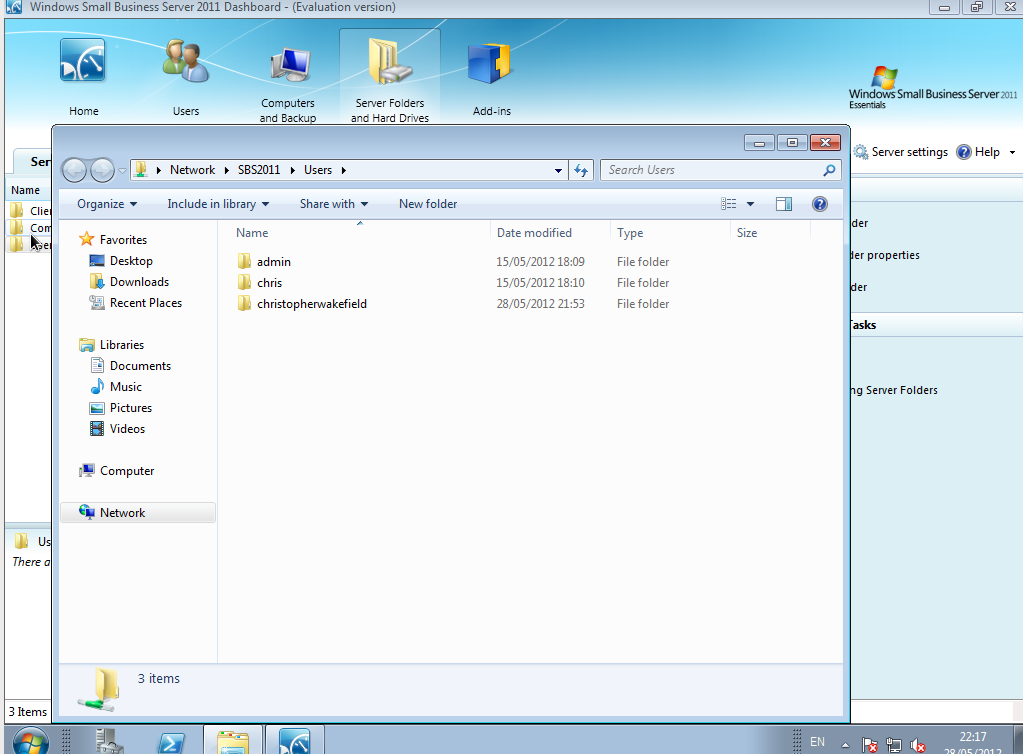Today I will show you how to set up file sharing on Small Business Server 2011.
On your desktop double click on Dashboard and then click on Server Folders and Hard Drives to get the following screenshot.
Small Business Server 2011 comes with three folders by default. Client Computer Backups is the folder where all the client backups are stored. The Company folder is where the employer will have their shared data while the Users folder will be used for individuals to store their files.
You can’t set permissions for the Client Computer Backup folder so lets take the Company Folder first. Highlight the Company Folder and then click View the Folder Properties (right side of screen). Once the properties box appears click on the Sharing Tab.
You can set permissions for Admin, User (in general) or Individual users. You can set User and Individual Users permissions as Read, Read / Write or No Access. Choose the permissions required by your individual company and then click Apply.
Now lets take Users. Double Click Users to view all user folders on the system.
Now pick a user (I will choose christopherwakefield) and right click and go to Properties.
When the properties box appears go to Share. Type the name of the user in the search box and click Add.
Now click on the permissions for christopherwakefield (your user) under Permission Level and set the permissions required by your company. When they are set click Share. The folder is now shared.
About the Author
Hi I am Chris Wakefield the owner of ComTech IT Support. I provide Windows and Linux based IT Support, laptop repairs and computer repairs to both business and personal clients in and around Stirling.
For a list of what I can offer you why not visit my website www.comtech247.net where you will find a list of my services, testimonials, blog and much more.