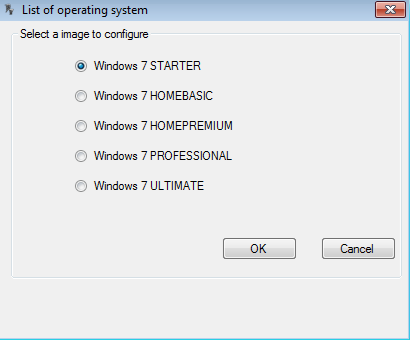Today I will show you how to customise a Windows 7 ISO before you install it on a system. This can come in useful if you are installing onto a tiny hard drive (eg netbook) or if you don’t want certain features installed automatically during the installation (eg media center etc).
The first thing to do is get your hands on a Windows 7 ISO and copy all the files into a new folder called Win7 Files (you can change this) on your desktop as shown below.
Next we need to download and install a package called RT Seven Lite. RT Seven Lite allows you to remove components that you don’t need prior to installation. I was originally planning to use vLite, however vLite is not fully compatible with the new WAIK so by default is not fully compatible with Windows 7.
Time to get customising!! Start RT Seven Lite to get the screenshot below.
We now have to locate the Win7 Files folder so click on Browse and navigate to it. When the windows installation files have been confirmed RT Seven Lite will then ask you to choose which version of Windows the installation files are for. Choose your version and click ok.
The image will now be uploaded ready for configuration. Once loaded we can start configuring so click on Task (top left under Home).
This is where we are given loads of options on what we would like to do with the installation files. For the purpose of this tutorial we shall choose Components Removal and remove all media files so click Components and then Features Removal.
Tick the box next to Multi-Media and then click apply. This brings you back to the main page where you need to click commit. The Multi-Media files will now be removed from the Windows 7 Installation Files.
Now that we have removed the Multi-Media files we need to create a bootable ISO so click on ISO-Bootable.
We need to change the mode to Create Image and then enter a name for the volume (e.g Windows7 Lite etc). Once done click Make ISO. Choose a place to save the ISO and then click save.
The new image will now be created. Burn the ISO to disk using your favourite disk burning software.
About the Author
Hi I am Chris Wakefield the owner of ComTech IT Support. I provide Windows and Linux based IT Support, laptop repairs and computer repairs to both business and personal clients in and around Stirling.
For a list of what I can offer you why not visit my website www.comtech247.net where you will find a list of my services, testimonials, blog and much more.