Today we are going to have a look at setting up a VPN server on Windows Server 2008 R2. For anyone who would rather set one up on Windows 7 instead you can find the relevant tutorial by reading this blog.
For the purposes of this tutorial I will be using Windows Server 2008 R2 Standard with 2Gb of RAM and tw0 network cards hosted within Virtualbox. I will assume that you have already installed Windows Server 2008 R2 within your existing network.
The first thing you need to do is add the Network Policy and Access role in Server Manager (as shown below).
On the next screen make sure that Routing and Remote Access Services, Remote Access Service and Routing are all ticked (shown below).
On the final page click install.
Once installed expand Network Policy and Access Services in Server Manager and right click on Routing and Remote Access to start the wizard.
On the Configuration page click on Remote Access. On the Remote Access page which follows click on VPN.
On the VPN Connection page choose the network adapter which connects to the internet and click on next (for the purpose of this tutorial I will leave the ip address as dhcp but in real life you would set this as a static ip address).
On the following page you will be asked to specify how your vpn server will assign ip addresses to clients. Unless you have some specific need for certain addresses then I would suggest you leave this as automatic.
Once your ip address assignment has been taken care of you will then be asked if you want to set up the vpn server to work with a Radius Server. If you don’t have one on your network then choose no.
On the final page click finish and your vpn server will then be installed. Don’t forget to set up port forwarding on your router or you will not be able to access your vpn server.
Only thing left to do is to check the configuration by trying to access your server by vpn. For guidance on how to set up a vpn connection on Windows 7 please refer to this blog.
About the Author
Hi I am Chris Wakefield the owner of ComTech IT Support. I provide Windows and Linux based IT Support, laptop repairs and computer repairs to both business and personal clients in and around Stirling.
For a list of what I can offer you why not visit my website www.comtech247.net where you will find a list of my services, testimonials, blog and much more.




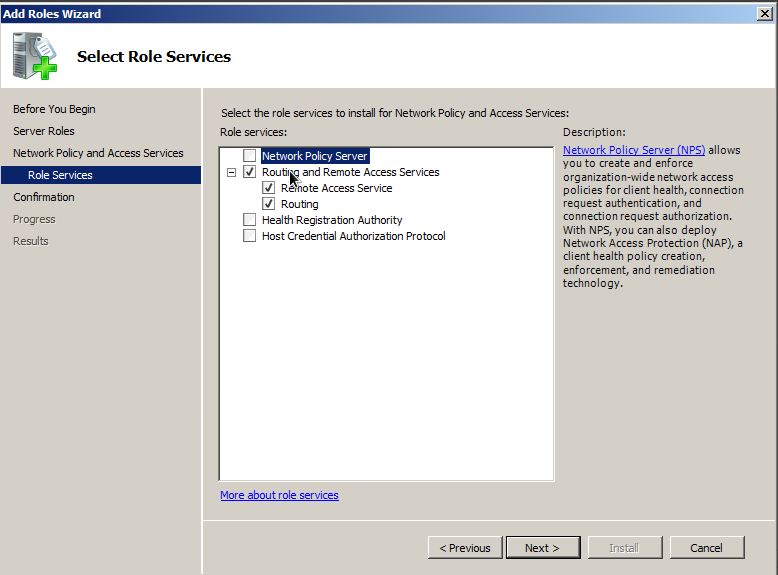
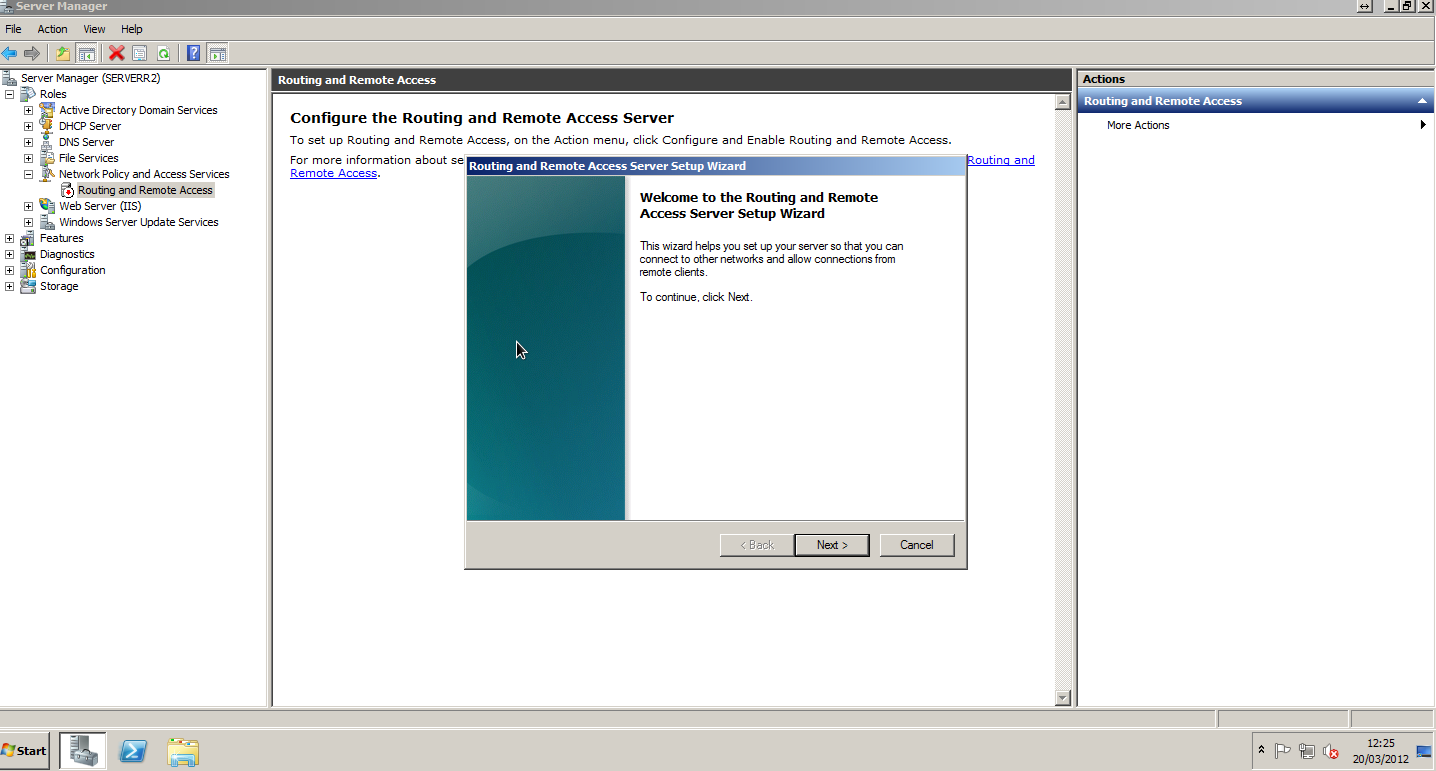
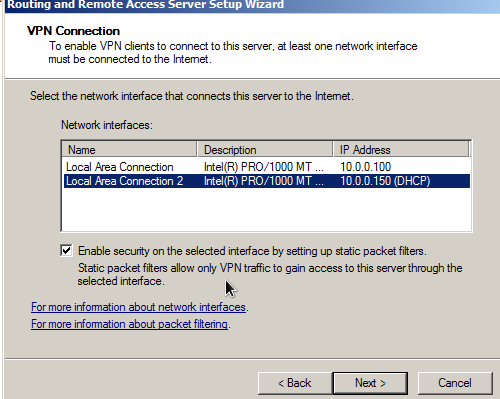





nice one and i tried this same thing but forget to install remote acces and after this my problem was solve